Organizations
One or more users can be part of an organization that can access and manage projects.
You will need to create a personal account before you can create or join an existing organization.
Projects that belong to an organization must be created by the organization owner.
You can switch between your own account, and organizations using the selector in the Dashboard header once logged in.
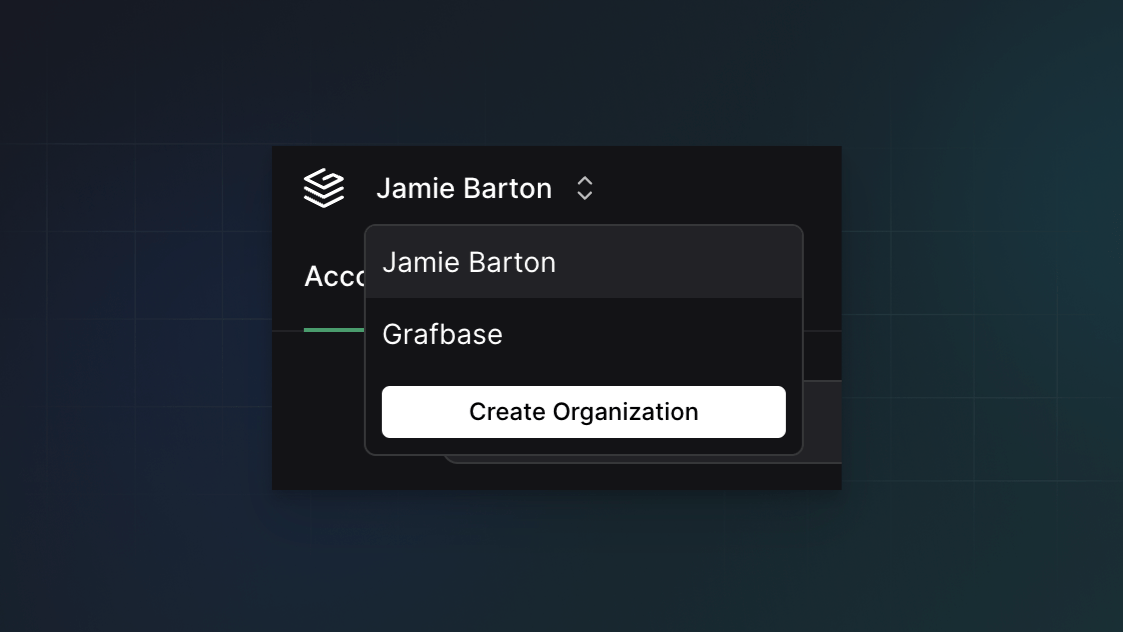
- Owner — Manage settings, manage members, create new and manage existing projects.
- Member — Create new and manage existing projects.
You can create a new organization by clicking Create Organization from the selector in the Dashboard header once logged in.
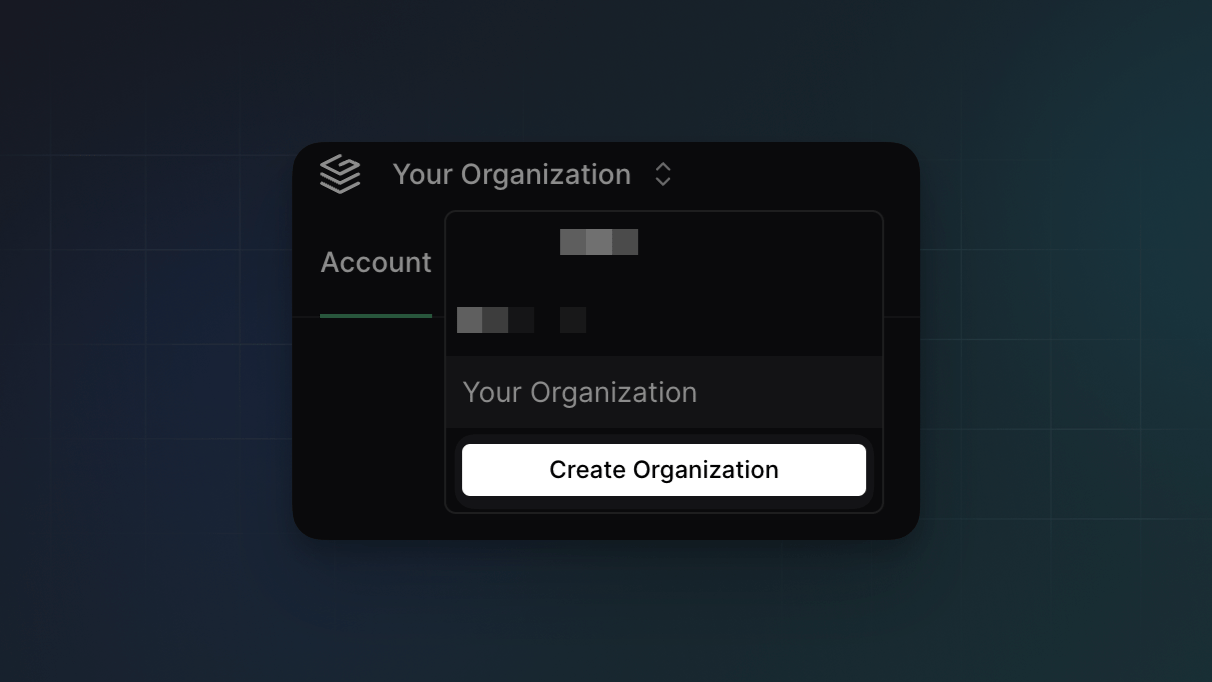
You will then need to give your organization a name and slug:
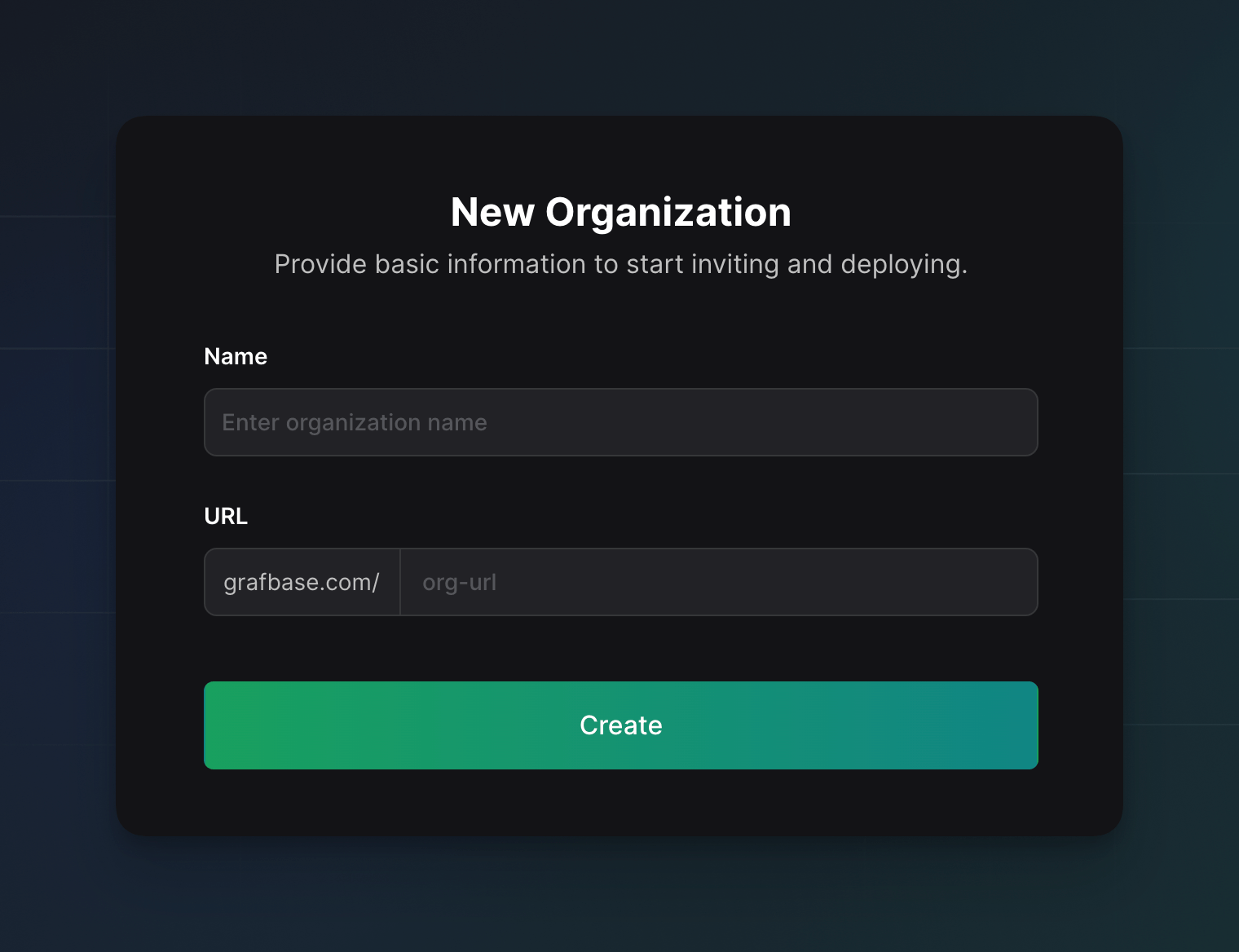
Organization owners can delete a organization from the settings at any time.
You will need to confirm the name of your organization to proceed.
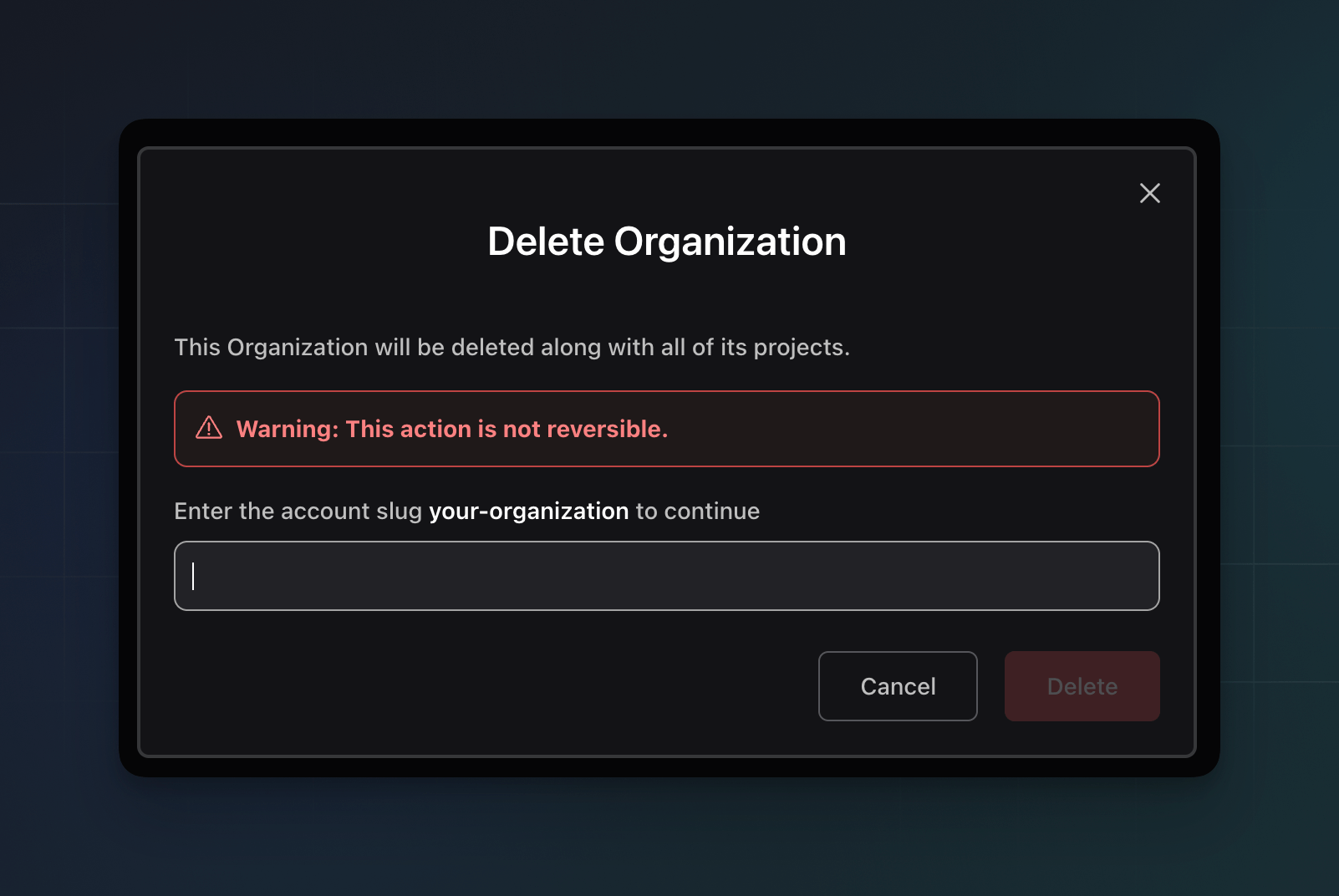
You will need to be invited to an organization by the owner. You can join using the link in the email.
Owners can invite new members to join, and remove existing members from the Organization > Settings > Members section in the Dashboard.
Organization owners can invite users to join their organization from the Dashboard Organization > Settings > Members.
Enter the user's email you wish to invite, select their role, and click Invite.
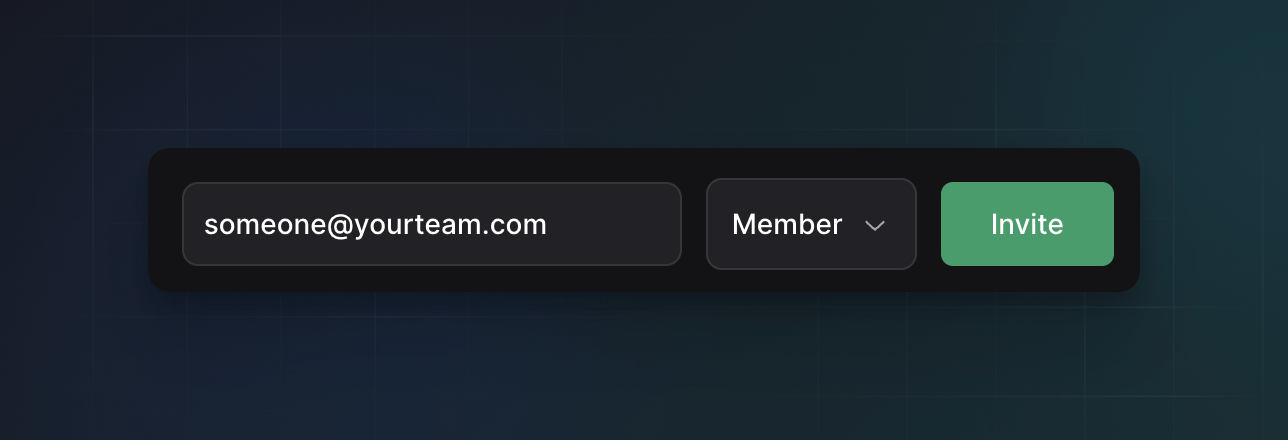
Users will receive an invitation to join via email.